How to Complete the Onboarding Wizard
Here’s how to complete your initial 1Place account set-up using our Onboarding Wizard. Also included is a step-by-step instruction video (scroll down to watch).
You can find the full process of a 1Place implementation and FAQ here: Welcome to 1Place Childcare! FAQs
I've signed up: what's next?
Welcome again to 1Place Childcare! When you sign up with us, you should receive an email to activate your login for 1Place.
To activate your account, go to this email and click the link as displayed below.
Note: If you cannot locate the email titled "1Place Childcare Application - Please activate your account" in your Inbox, please check your Spam or Junk Folder. Please contact the support team at support@1placeonline.com if you have not received this email.
The Activation page will open. Please set up your login password here.
Please note: your password must be a minimum of 10 characters, and must include at least:
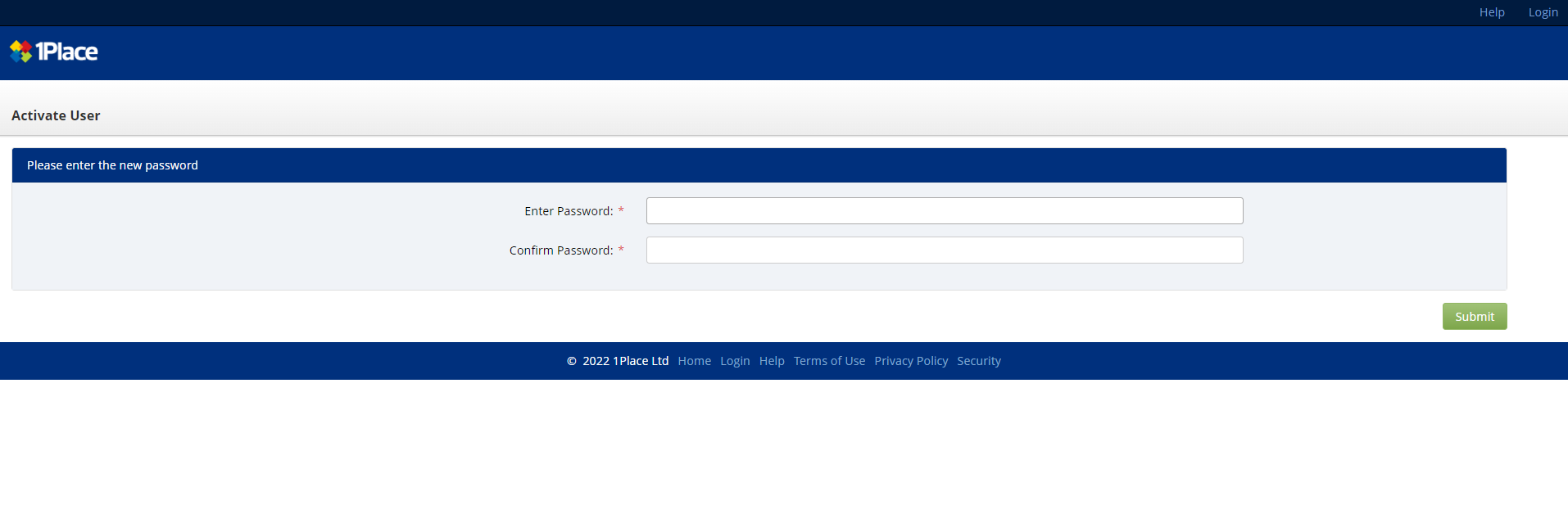
My login is set up. I'm ready to complete the Onboarding Wizard!
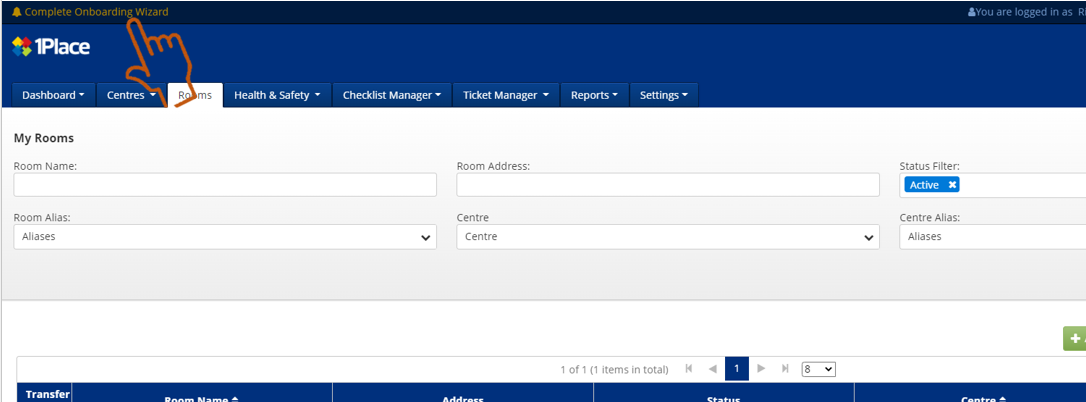
- One upper-case letter
- One lower-case letter
- One number
My login is set up. I'm ready to complete the Onboarding Wizard!
After you successfully log in, the Onboarding Wizard window pops up. Follow the prompts to complete your center/centre/service's details.
Watch a video demonstration below:
If you accidentally close the Wizard window or can't finish it in one session, you can re-open it by clicking on "Complete Onboarding Wizard" at the top left corner:
All the details you entered previously are saved and you can start from where you left off the last time.
In case you accidentally close the whole window, here is the link this web page: https://secure.1placeonline.com
Please bookmark this page as you will be logging in every day!
Once submitted, the uploaded information will be sent to the 1Place team and you will receive a summary of information you have entered for your reference.
Usually, within the 2-3 working days, you'll receive an invitation to book in your first meeting. This is your design meeting with your dedicated consultant.
You can find out more about the onboarding process and other tips, such as which work areas are best to digitize first, on our FAQ page: Welcome to 1Place Childcare! FAQ
If you have any questions while completing the onboarding wizard, please don't hesitate to reach out to your dedicated consultant or our support team at: support@1placeonline.com
Related Articles
Welcome to 1Place Childcare! FAQs
I’ve signed up and I’m onboard! How do I get my team involved too? Knowledge sharing is an important part of getting your team onboard. You can direct them to a short introduction video of 1Place Childcare and our Case Studies. However, our biggest ...Tapping 'LOG IN' doesn't load the login page (Mobile App - Android)
Overview For some users on older versions of Android, there may be an issue loading the login page if your Android System WebView version is not up to date. WebView is a system component built-in to Android which allows apps like 1Place to load ...Completing a Checklist
Introduction We are in exciting territory. The future of no paper checklists await. Your checklists are set and ready to go. You are just about to start completing your first one. Completing your first checklist doesn't have to be a daunting task. ...Health & Safety Settings
Health & Safety Settings The health & safety settings are found within the Health & Safety Tab. Incident Notification Settings: These settings allow the set up of notification emails for specific users. On this page you can set the user to receive ...My Users
Managing Users Through the 'My Users' Setting all Users within 1Place instance can be added and managed. The My Users Filter is used to search for a User/or User's. The Users details can be filtered by First Name, Last Name, Email address, Status or ...